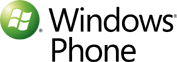 Having used my HTC Surround Windows Phone 7 handset for a few months, now, I’ve come up with a few items to add to a user experience wishlist. If you have any other serious suggestions (i.e. not “make it an iPhone” or something like that), I’d be glad to hear them.
Having used my HTC Surround Windows Phone 7 handset for a few months, now, I’ve come up with a few items to add to a user experience wishlist. If you have any other serious suggestions (i.e. not “make it an iPhone” or something like that), I’d be glad to hear them.
- When using the “Speech” feature (voice-dialing) on the phone, the handset should default to speakerphone mode. As it is, it’s great that I can hold the Start button down, then say “Call Home” or something like that, but it doesn’t do me much good if I then have to touch the down arrow on the screen and then touch the speaker icon. At the very least, this should be configurable.
- A native voice recorder app should be developed and integrated with the “Speech” feature. It would be great to just hold the Start button, then say “Record” and have the phone open the voice recorder and begin recording whatever you say. This would be really handy when I come up with brilliant ideas while I’m driving home.
- Windows Phone 7 really needs a better way to switch between audible ringtones and vibrate mode. As it is, I have to press the button on the top of the phone to wake it up, then I have to press the volume button up or down, then I have to touch the icon on the screen in order to switch back and forth. It would be great if I could just hold down either the Search button or the Back button to flip back and forth between the two.
- It would be great if there was a method to return to the top of the screen (similar to touching the clock on the iPhone). While it’s really nice that the phone remembers where you were on a page (in the browser, in the Twitter app, etc.) when you move back and forth between screens, but it can be really annoying to have to swipe all the way back to the top (especially on a really long page).
It would also be really cool if they could fix the annoying bug that makes it impossible to update trial versions of apps. I don’t know how many people have noticed this issue, but when you have a trial version of an app installed on your phone, and an update becomes available, the update always fails (keeping that update in your queue of available updates).
Two Bonus Tips
I also thought I’d share some bonus tips for people that may not have figured these out yet.
- Touching the top of the screen brings up extra information. In most apps, touching the top of the screen will reveal your signal strength, the clock, your wifi status, etc. In some apps, it will reveal different information. For instance, in the official Twitter app, when you upload media or send a tweet, etc., touching the top of the screen lets you know whether that process is still happening or not.
- Holding down the Start button (as mentioned above) will engage the “Speech” feature. You can use the “Speech” feature in a number of ways. Saying “Find…” followed by whatever you want to find will automatically query Bing for you. For instance, if you’re looking for the nearest Starbucks, you can say “Find Starbucks” and it will search Bing for information about Starbucks (with pages to view Internet search results, local results – with links to call, get directions from Bing Maps or visit the official website – and news results). You can also say “Call…” followed by the name of a person in your contact list, and the phone will initiate a phone call to that person (you can follow the person’s name with “home”, “mobile”, “office”, etc. to call a specific phone number in your address book). If you want to call a number that’s not in your contact list, you can say “Call…” and then say the actual number. Finally, you can open any app on your phone (take that, “Spotlight”) by simply saying “Open…” followed by the name of the app. If you want to open the Twitter app, you simply say “Open Twitter”. Want to look at your photos? Say “Open Pictures”, etc.
Post Your Comment