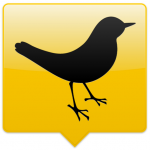 For the past few weeks, I have been using ChromeDeck (the native Tweetdeck application for the Google Chrome browser) fairly exclusively as my desktop Twitter client. I am very pleased with the application, and am extremely impressed at how similar the appearance is to the desktop app. There are a lot of neat features that you won’t find in the full-fledged desktop version; but there are also a few features I used regularly in the AIR application that I sorely miss in the Chrome version.
For the past few weeks, I have been using ChromeDeck (the native Tweetdeck application for the Google Chrome browser) fairly exclusively as my desktop Twitter client. I am very pleased with the application, and am extremely impressed at how similar the appearance is to the desktop app. There are a lot of neat features that you won’t find in the full-fledged desktop version; but there are also a few features I used regularly in the AIR application that I sorely miss in the Chrome version.
Nice Features
As mentioned above, there are a lot of features that you’ll find in ChromeDeck that you won’t find in the desktop application (at least, not yet). Following are some of those.
- Merged Columns – ChromeDeck includes unified columns, aggregating all of your feeds into a single column to save space and make things easier to view. The merged column can include multiple Twitter feeds, Facebook, FourSquare and Google Buzz streams all in a single column. The streams from the various services are color-coded to help you determine from where they fed. If you don’t like the merged column, you can remove it.
- The “Home” column shows all of the information from all of the streams you have in your Tweetdeck account.
- The “Me” column shows your Twitter mentions (from all of your Twitter accounts), any replies people make to your Facebook posts and comments, etc.
- The “Inbox” column shows all of your private messages from across all of the social networks you have added to your Tweetdeck account.
- You can also add separate columns (the same way they work in Tweetdeck Desktop) and remove the merged columns if you like it better that way.
- Inline Replies – When you want to reply to someone in ChromeDeck, the reply box appears within the column with which you’re currently interacting. In addition, the application automatically loads the rest of the conversation in a stream directly below the reply box.
- Scroll to Top – When scrolling down through a column in ChromeDeck, you can always click the header for the column to easily scroll back to the top (saves a lot of work with the scroll wheel on your mouse).
- Notifications – In addition to the pop-up notifications similar to those used in the desktop app, ChromeDeck changes the color of the header for any column in which a new entry has appeared. Normally, the column headers are all a shade of gray. However, when a new entry appears; if you are scrolled to somewhere other than the top of the column, the header turns yellow.
- Inline Images – Whenever an image link appears in your stream, ChromeDeck parses the link and displays a thumbnail of the image right there in the column. In addition, just like the desktop app, when you click to view the full-size image, it loads in a modal window directly in the application rather than opening a new tab in your browser.
- Reply to All – If you choose to reply to a tweet that includes more than one Twitter handle, ChromeDeck automatically adds all of the Twitter handles from the original tweet. What’s more, it highlights the additional Twitter handles, so you can remove them from your reply with a single keystroke. That makes it easy to reply to everyone mentioned in a tweet if you want to, but it’s also simple to reply only to the original author if that’s all you want to do.
- Share This Page – The latest version of ChromeDeck also adds an item to Chrome’s native context menu, allowing you to easily share any page you’re viewing in your browser through ChromeDeck. Simply visit the page you want to share, right-click anywhere on the page and click the “Share page with TweetDeck” option from the context menu. You will automatically be taken to the ChromeDeck app with the page’s title attribute and a link to that page populating the “compose” window.
Missing Features
Unfortunately, there are a few features on which I had come to rely within the desktop application that have not yet been included in the Chrome app. Hopefully these will be added/corrected sometime in the near future.
- Column Filters – Quite often, when working in my main Twitter column in Tweetdeck, I use the column filter feature to find a specific tweet or to mute a specific hashtag. You don’t have this option in ChromeDeck.
- URL Shortener – ChromeDeck uses the j.mp implementation of the bit.ly URL shortener by default, and offers no way to change that. Additionally, there does not seem to be any way to associate your own bit.ly account with ChromeDeck, so you lose out on the click-tracking information you normally get with bit.ly links.
- Image Service – As with the bit.ly implementation, there is also no way to choose which image-sharing service ChromeDeck uses. ChromeDeck uses yFrog, and that’s that. Unless you do so manually (in which case, why use ChromeDeck), you don’t get to use TwitPic or any other photo-sharing service; you have to use yFrog. If you want the image actually added to your yFrog account, you need to make sure you’re logged into yFrog before uploading the photo through ChromeDeck; otherwise it just gets uploaded anonymously.
- LinkedIn and MySpace – I never really used TweetDeck to post to LinkedIn anyways and I don’t use MySpace at all; but if you do, you need to be aware that ChromeDeck does not support LinkedIn or MySpace right now.
- Theme Choice – In the desktop app, you have the option to choose a preset dark theme, a preset light theme or create your own theme for the application. As of right now (short of some CSS hack that I’m sure someone has already created), there is no way to change the theme that ChromeDeck uses. You are stuck with the dark theme, which can occasionally be difficult to use if you have a bad monitor or are in a poor lighting situation.
- Scheduled Tweets – Somewhat recently, the TweetDeck desktop application added the ability to schedule tweets. Sadly, this feature isn’t yet available in the Chrome implementation of the app.
Other Notes
Most of the other features you’ll find in TweetDeck desktop can be found in ChromeDeck. You can use Twitter’s native retweet format or use old-style retweets any time you choose to retweet something; you can delete your own tweets, favorite tweets, report users for spam, translate tweets, etc. For a Web-based app, ChromeDeck is incredibly impressive.
TweetDeck is also currently beta testing an application that works in browsers other than Chrome. If you’re not a Chrome user, but are still interested in trying the Web-based version of TweetDeck, you can sign up for their beta test. The Web app currently supports “Chrome, Firefox 3.6, Firefox 4 and Safari, with support for Opera and Internet Explorer 9 being added soon.”
2 Responses
They need to bring the merged columns to the desktop app in my opinion.
Does anyone know how to change the white text on dark theme on chromedeck? CSS hack, something? It kills my eyes.