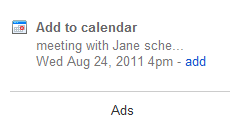 A while back, Google unveiled a new feature in Gmail that automatically scans the message currently being viewed, checks for a date and time in the message body, and, if found, adds a link allowing you to add the item directly to your Google Calendar (as shown in the image on the right). Lately, I’ve noticed that that algorithm has improved greatly. I used to see the “Add to calendar” feature only appear in very rare cases, but I am now seeing it almost every time I am viewing a message that I want to add to my calendar.
A while back, Google unveiled a new feature in Gmail that automatically scans the message currently being viewed, checks for a date and time in the message body, and, if found, adds a link allowing you to add the item directly to your Google Calendar (as shown in the image on the right). Lately, I’ve noticed that that algorithm has improved greatly. I used to see the “Add to calendar” feature only appear in very rare cases, but I am now seeing it almost every time I am viewing a message that I want to add to my calendar.
When you click the “add” link, your Google calendar opens in a separate window. The “New event” screen is pre-populated with a title that generally consists of some text that was found before the date/time. The date and the time are also completed. I think Google uses the default duration that you have set in your calendar – I haven’t yet seen one where an duration was explicitly included in the email message, so I don’t know if Google picks up on that or not. The description of the event is normally populated with the full text of the email message (in plain text, though, so any tables or images that were included in the message are lost).
There is currently a minor issue with this new feature, though. If you use Google’s multiple sign-on feature to stay signed into multiple accounts, the “add” link always leads to your default (the first) Google account’s calendar. So, if you’re viewing the Gmail for an account other than the first one you signed into, you’re going to either see the calendar for that first account or, in my case, see a message asking you to sign up for Google Calendar.
The fix is simple, however. Instead of clicking on the link, right-click on it and copy it. Then, open a new tab and paste the link in. Go back to your mail and look for a “/u/” followed by another number. For instance, the link to your current mail account might be something like: https://mail.google.com/mail/u/1/?shva=1#inbox. Then, go back to the tab into which you pasted the calendar link, and add “/b/” followed by that number into the address immediately after the word calendar in the link.
For instance, if the Calendar link starts off something like: http://www.google.com/calendar/event?action=TEMPLATE, and your mail link is the same as I showed above, you would add “/b/1” to the calendar link so that it starts with http://www.google.com/calendar/b/1/event?action=TEMPLATE instead.
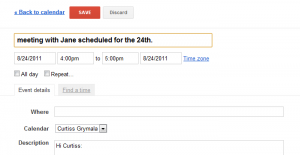 Once you’ve modified the URL, hit Enter to load the page, and you should see the page you need to add the item to the appropriate calendar.
Once you’ve modified the URL, hit Enter to load the page, and you should see the page you need to add the item to the appropriate calendar.
One other fix I would like to see would be for Google to add a link to the “related email” somewhere in the event information (the way it does with Tasks). Other than those, though, this feature has proven to be extremely handy when adding meetings to my calendars.
Post Your Comment