 Linux Mint is the first Gnome-centric distribution I have chosen to review. Previous to my recent research into Linux builds, I had not heard of Linux Mint. As far as Linux distributions go, Mint is still rather young, having made its debut in late 2006. However, it’s based on Debian and Ubuntu, and really brings a lot to the table.
Linux Mint is the first Gnome-centric distribution I have chosen to review. Previous to my recent research into Linux builds, I had not heard of Linux Mint. As far as Linux distributions go, Mint is still rather young, having made its debut in late 2006. However, it’s based on Debian and Ubuntu, and really brings a lot to the table.
Linux Mint is a very elegant, user-friendly, stable distribution that could actually turn me onto Gnome. I am a diehard KDE user, but find the Gnome usage in Mint to be very attractive, effective and efficient.
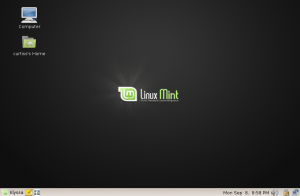 Mint Applications and Integrations
Mint Applications and Integrations
Linux Mint uses an integration of APT (advanced packaging tool – the software management application built for Debian) and Synaptic (the front-end graphical user interface {GUI} for APT) as its software management tool. Synaptic is actually one of the most friendly and stable package managers available for Linux, and has always impressed me.
The way Synaptic is integrated into Linux Mint is extremely impressive and efficient. One of the major highlights of Synaptic (and APT – for the purposes of this section of the article, I will be speaking of Synaptic and APT as though they are one entity) over other package management tools is the fact that it tells you exactly what it is going to do. When you choose to install a package, Synaptic informs you exactly which packages it plans to install, which packages it needs to download from remote media, and how large the downloads will be.
Synaptic also has a rather intuitive way of keeping track of packages you’ve already downloaded but haven’t installed. It even offers you the ability to download the necessary packages without installing them (in case you want to install them later, or in case you just want to download them to burn onto a disc and install on a network-challenged computer).
Synaptic is a Gnome-based tool, but will run in a KDE environment if you want it to. However, there is also a KDE-specific tool called Kynaptic, which tries to implement much of the same functionality found in Synaptic (last time I tried it, though, it wasn’t quite there).
Synaptic’s search engine is extremely powerful and useful. I cannot say enough positive things about Synaptic and APT as a package manager.
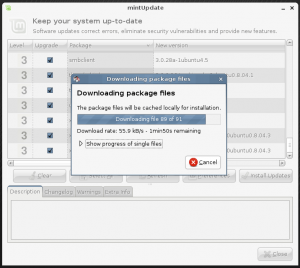 MintUpdate
MintUpdate
MintUpdate is the implementation of Synaptic used specifically for keeping your Linux Mint system up-to-date. MintUpdate is somewhat stripped-down, compared to the standard implementation of Synaptic, foregoing the use of the search engine, package categorization, etc. However, MintUpdate also includes one item that is not included in the normal Synaptic: priority indicators.
As far as priority indicators go, you cannot get any more simple than those used in Linux Mint. MintUpdate uses large numerals between one and five to indicate how safe/necessary it is to install the update.
What I Don’t Like
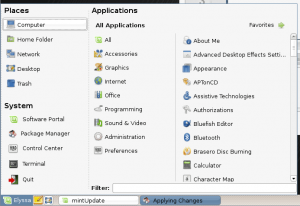 There is one aspect of Linux Mint that I find very annoying and distracting. That would be the main system menu.
There is one aspect of Linux Mint that I find very annoying and distracting. That would be the main system menu.
I believe Linux Mint is actually attempting to implement a system menu similar to that found in KDE. However, it is about four generations behind the menu implementation currently found in KDE. The menu takes up almost the whole screen when you open it. You are confronted with too many options, taking up too much screen real estate.
The screen shot to the right shows the menu that pops up as soon as you click on the system icon at the bottom left (which is another indication that Linux Mint is trying to wrangle some KDE users – since KDE menus are generally docked at the bottom of the screen, while Gnome menus are generally docked at the top). As you can probably see, the menu is a bit overwhelming as soon as you open it.
The other thing I’ve found somewhat confusing is the fact that LinuxMint’s software management application (the native one is an adapted version of Synaptic, though the standard version of Synaptic comes installed by default, as well) actually draws from three separate repository databanks. When searching for software, you might end up having to search three different times before finding what you want. You can search through Mint packages, Debian packages and APT packages (using the repository database you’ve configured with Synaptic/APT).
There is one more thing that I find somewhat annoying, but it’s not really a problem. It’s simply an annoyance for me, because I use the function so often.
In Mint, the “su” command has been disabled. If you want to execute a command as root, you need to use the “sudo” command on each individual statement, rather than simply switching the user to root. In other words, rather than doing something like:
> su > mkdir /mnt/mydir > cp /home/user /mnt/mydir
You need to do it like this:
> sudo mkdir /mnt/mydir > sudo cp /home/user /mnt/mydir
entering the root password after each statement. For most normal operations, that’s never really a problem, but it can be pretty annoying if you’re working on something in-depth that requires a long series of commands that have to be executed by the super user.
What I Like
Other than the system menu, I can’t really think of many negative things to say about Linux Mint. I love the way it looks (I have to admit that the green-based color scheme really does a lot for me), I love the way it functions and I love how simple it is to use.
Linux Mint is a fantastic implementation of the best parts of all of the other distributions, and would be a great distribution for beginners to use.
I am also extremely impressed at just how active Linux Mint seems to be. The vast majority of Mint contributions are made by the community at large, rather than a background corporation, so you can get quick responses to your suggestions and issues.
If you are looking for a simple yet powerful, attractive Linux distribution, be sure to try Linux Mint.
3 Responses
I found your site on Google and read a few of your other entires. Nice Stuff. I’m looking forward to reading more from you.
Just getting started with Mint myself, and found your review very useful.
On your complaint about having to use sudo repeatedly if you’re giving a series of commands, try this:
sudo su
Give the password once, and you can continue working as su.
Thanks for the info, Charles.
I actually found that, once you enter the root password once during a session, it doesn’t ask you for it again. Therefore, that’s not that big of an issue, but I do have to remember to type sudo each time I want to perform a root action (I’ll try your suggestion, though, to see if that makes a difference).