I’ve recently acquired two new hosting packages; one at work and one for my hobby sites. Both packages offer me, the consumer, a great deal of control over the server. One of the things offered by both of my hosts is an SSH connection.
Now, I realize that a great deal of hosts offer SSH connections to their customers nowadays, but many will lock the client down so much within those SSH sessions, that there is no point in even logging in that way. For instance, at Netfirms, you have SSH permissions, but about the only thing you can do is log in and log back out again. You can’t list the contents of a directory, you can’t use rsync to copy files to and from remote locations, etc.
Anyway, onto the point of this article: With my newfound freedom through SSH, I needed to find a decent SSH client that I could use on my Windows machines. I did a quick search and came across PuTTY.
PuTTY is a very simple, straight-forward telnet/SSH client. It has a few other options, but that’s pretty much what it does.
For those of you that don’t fully understand what SSH is, it’s basically like using a command-line interface (CLI) to connect to the CLI of a remote computer. Through SSH, depending on how your server is configured, you can do almost anything that you would be able to do from the command-line if you were actually sitting at the keyboard attached to your server.
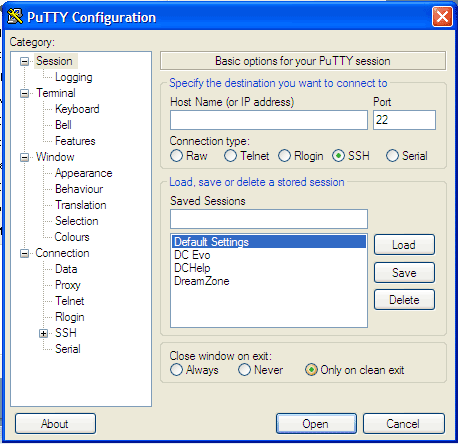 PuTTY is actually rather flexible, but also extremely simple to use. You open the client and are greeted with a very simple options screen. All you really need to do is type in the address of the server to which you want to connect, and then press the “Open” button.
PuTTY is actually rather flexible, but also extremely simple to use. You open the client and are greeted with a very simple options screen. All you really need to do is type in the address of the server to which you want to connect, and then press the “Open” button.
PuTTY automatically assumes that your server’s SSH is located on the default port 22, so you don’t really need to know that. However, if your server is configured differently, you obviously have the ability to change that.
Within the opening screen, you can load and save profiles (which basically means you can save the address and port of the server so that you don’t have to continuously type it in every time you open PuTTY). PuTTY does not automatically store any history of your SSH connections, so, if you want to be able to easily connect to the same server over and over again, you will want to save a new profile.
Once you connect to the server, the opening interface of PuTTY closes and a new DOS-style window opens. From there, you enter your username and password to login to the server and you start hacking away.
PuTTY is a free, open-source program available for Windows (95 through Vista) and Unix-based environments (I’m not sure if that includes MacOS or not, but it should be possible to use it there, if desired). However, most Unix-based environments come with standard SSH clients anyway, so the real push is behind supporting Windows.
PuTTY is licensed under the MIT license. The MIT license is similar to the BSD license, and is compatible with the GPL.
There is a warning on the PuTTY Web site informing consumers that it may be illegal to download and use PuTTY in some countries where encryption is illegal.
If you are interested in downloading PuTTY, you can do so by visiting the PuTTY Web site.
2 Responses
i read about wt u said about putty// i have account .. somebody gave me account and username and pasword.. i been log in to my account for like a month .. and one day i tried to connect bt eventualy wen i log, the pasowrd is access denied .. what am i gonna do?? cud u please reply to my email address?? i need ur answer back . and i wanna knw if i cant retrv my pasword .. wer can i get new username and pasword?? thanks
[…] will need SSH access to your server. Quite a few hosts offer this nowadays. If you are on Windows, you can use PuTTY to SSH into your server. If you are using Linux (or Mac, I believe), you can simply open a terminal […]